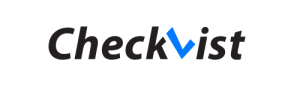
If you want to use Braintoss as your #GTD capture tool for Checkvist take the following steps:
- Log in to Checkvist to get your Checkvist-list email address. Every Checkvist list has an unique email address. Choose the list where you want your Braintosses be sent to. See here where to find your Checkvist-list email address: https://checkvist.com/help#emailInTasks
- Put this email address into your Braintoss app. Go to Settings in the Braintoss app and add or replace the email address, if you add an email address this address will be available in the app by pressing the + button next to the Send button.
With Server Side Settings some formatting of the emails send can be applied. Settings often used are “set footer off”, “set location off” and “set textattchament off”. To make these changes send the commands without the quotes with a note in the Braintoss app. Setting will apply only to the email address where the note is send.
For more on Server Side Settings see this article: https://braintoss.freshdesk.com/support/solutions/articles/17000039588-how-do-i-change-the-format-of-the-email-
You can use the Checkvist smart syntax with the Server Side Settings Prefix and/or Postfix. This way you can for example add the tag #braintoss to all your braintosses send into Checkvist. This will enable you to find all items send with Braintoss into Checkvist.
NOTE: Sometimes the email address from Checkvist is too long. In that case generate a new address. Here’s how: https://discuss.checkvist.com/t/inbox-how-do-you-add-tasks-that-pop-into-your-head-while-youre-working-on-something-unrelated/559/16
For more information on Checkvist visit their website: Checkvist.com
